Starlink Mesh Wifi Router Gen 2
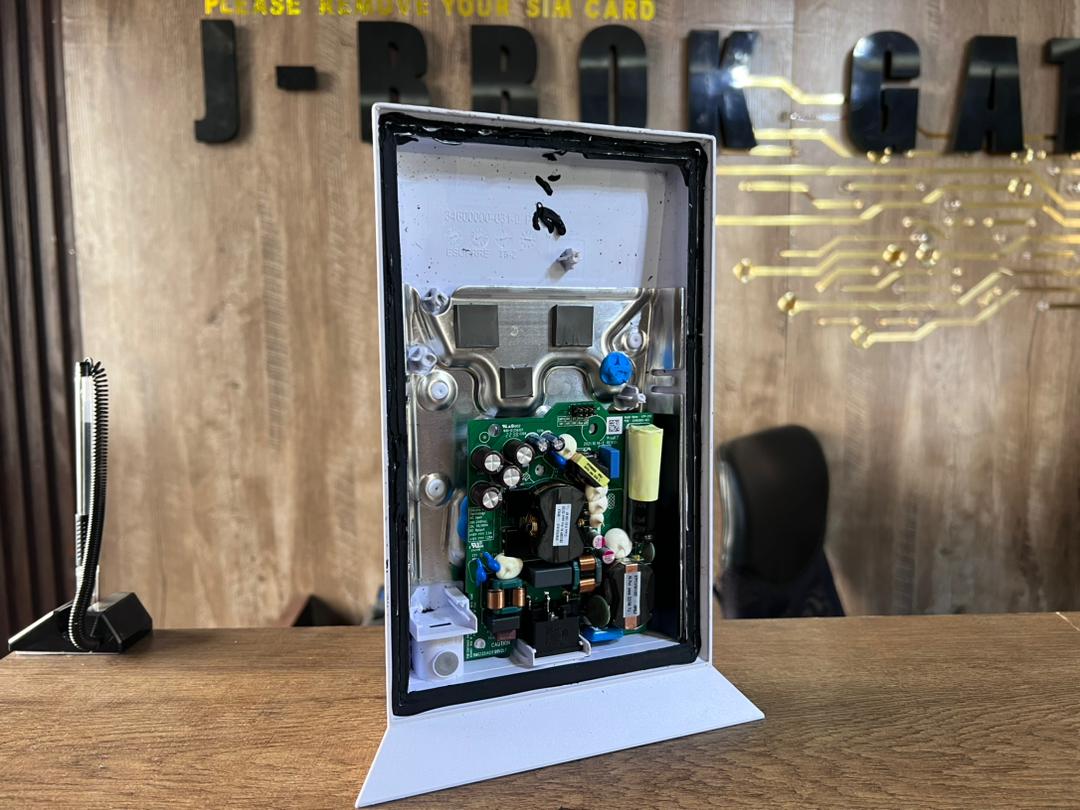
Let's break down the different parts of a Starlink router and provide some tips for maintenance:
1. Cooling: Routers generate heat during operation, so it's essential to provide adequate ventilation. Avoid placing the router in enclosed spaces or covering it with objects that can obstruct airflow. Ensure that the router's vents are clear of any dust or blockages.
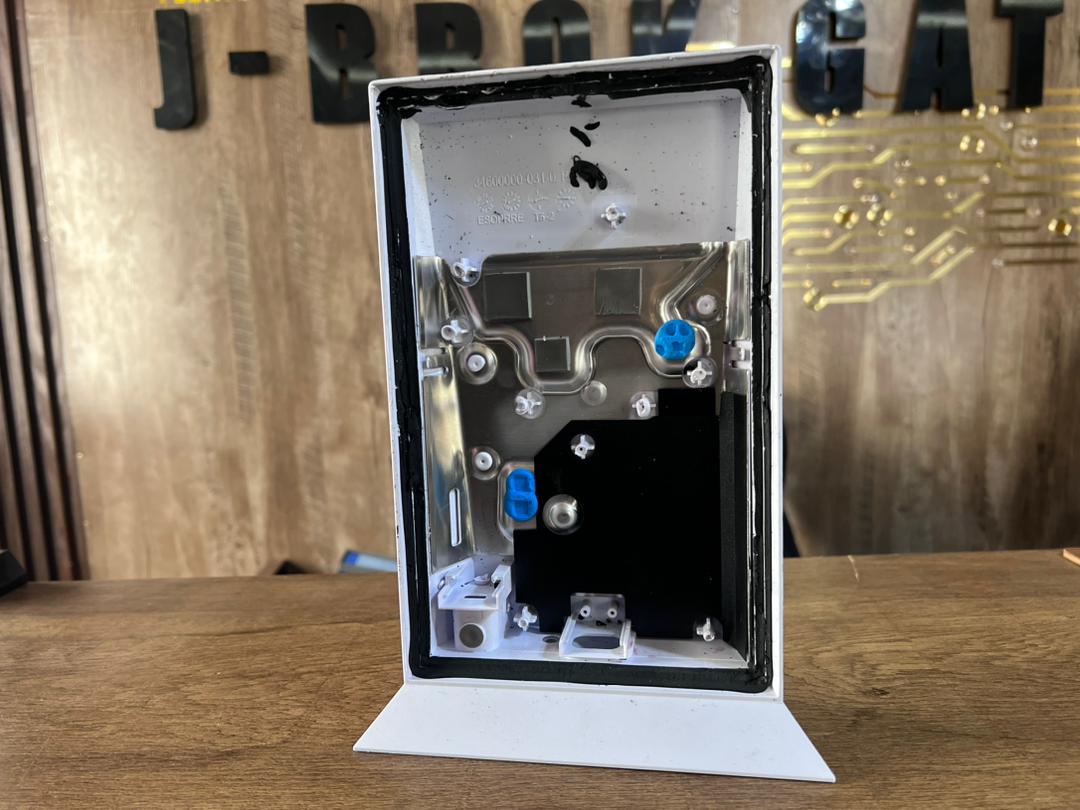
Firmware Updates
2. It's crucial to keep the router's firmware up to date. Check for firmware updates periodically either through the Starlink app or the manufacturer's website. Firmware updates often include security patches and performance improvements.

Wi-Fi Antennas:
3. The router is equipped with built-in Wi-Fi antennas to provide wireless connectivity. Avoid placing the router near other electronic devices, metal objects, or walls that can interfere with the Wi-Fi signal. Regularly check the antennas for any physical damage or loose connections.

Password and Security:
4. Change the default password of the router to a strong and unique one. Regularly review and update the router's security settings to protect against unauthorized access. Enable features like firewall and MAC address filtering for enhanced security.
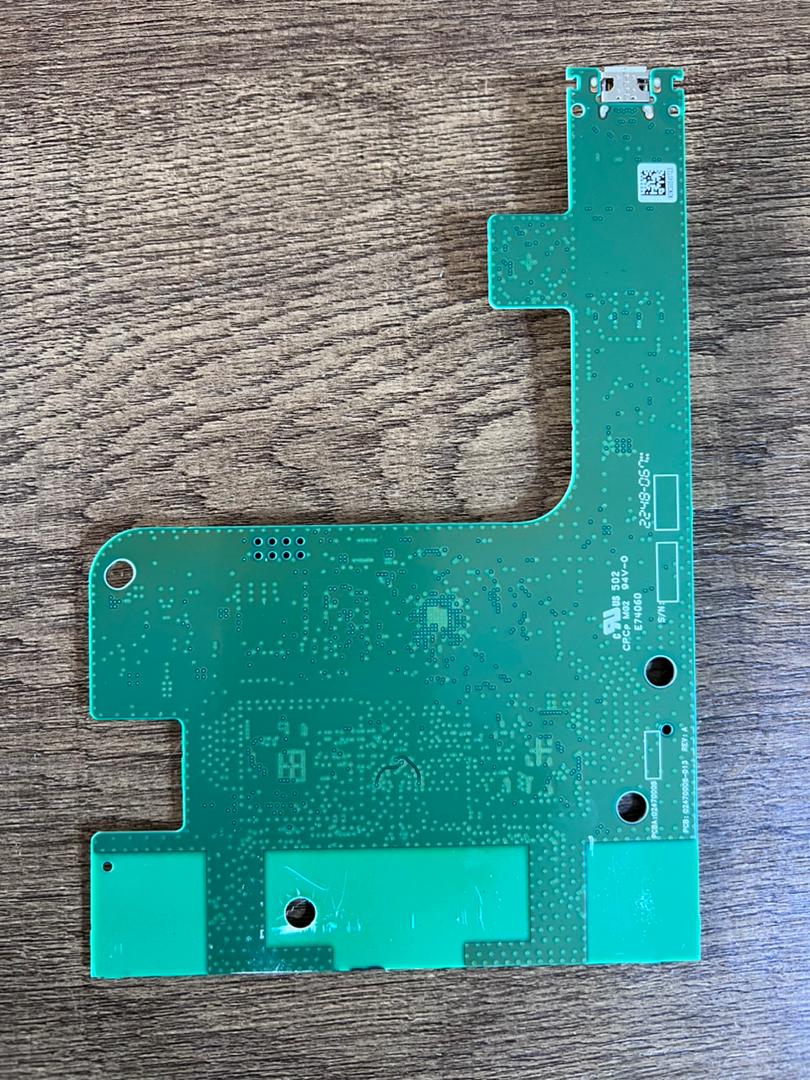
Cooling:
5. Routers generate heat during operation, so it's essential to provide adequate ventilation. Avoid placing the router in enclosed spaces or covering it with objects that can obstruct airflow. Ensure that the router's vents are clear of any dust or blockages.
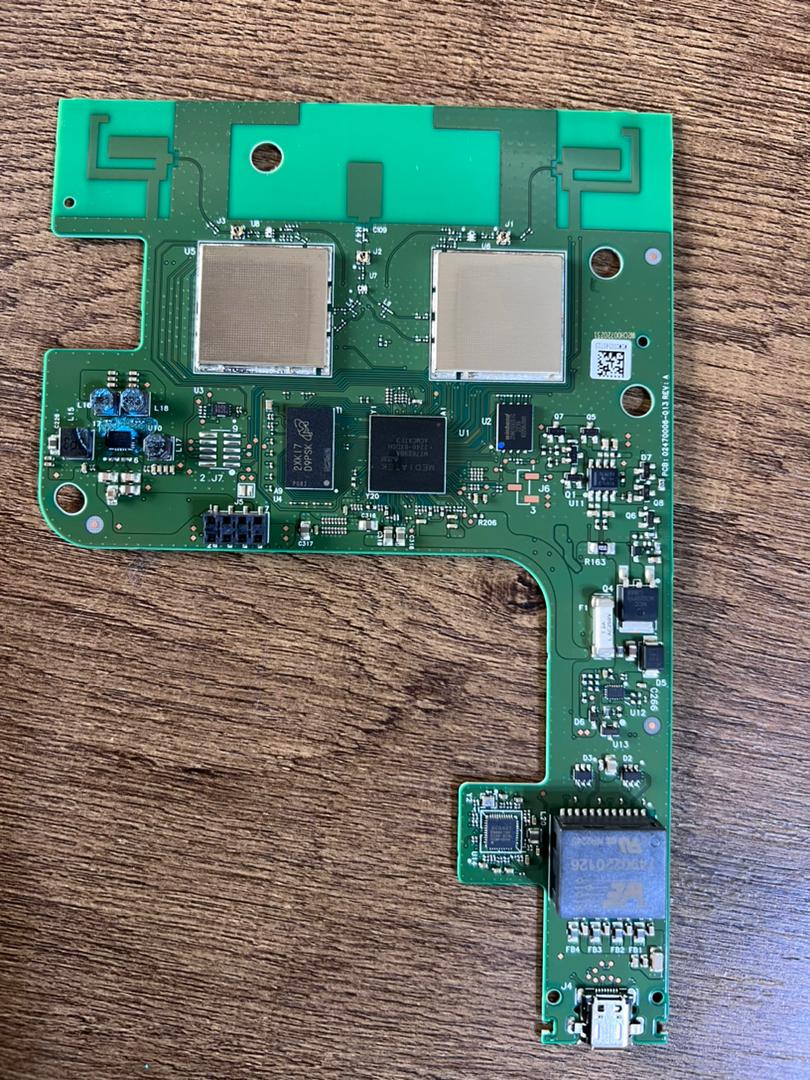
Resetting:
6. If you encounter persistent connectivity issues or configuration problems, you can perform a factory reset on the router. This process will restore the router to its default settings. Refer to the router's manual or contact Starlink support for instructions on how to reset the router.
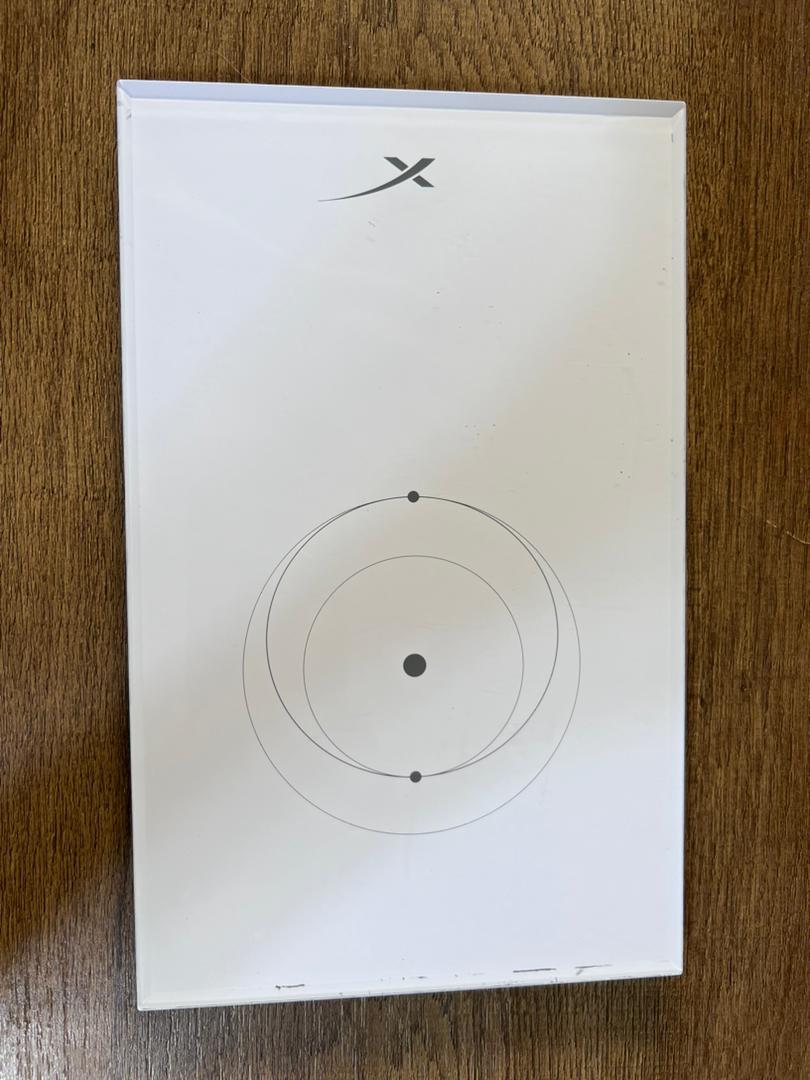
- 1. Make sure you are connected to your Starlink WiFi network.
- 2. Plug in your Starlink mesh node to a power outlet.
- 3. Open the Starlink App. Wait 1-2 minutes for a "PAIR NEW MESH NODE" notification to appear in the App.
- 4. Click "PAIR". This node will begin connecting on the NETWORK screen. Connection will take about 1-2 minutes.
- 5. Upon connection, the node will appear on the NETWORK screen in the App.
- 6. Repeat with additional nodes.
Set up a Mesh Node:
Conclusively
Remember to consult the router's manual or reach out to Starlink support for specific guidelines or troubleshooting steps tailored to your router model.